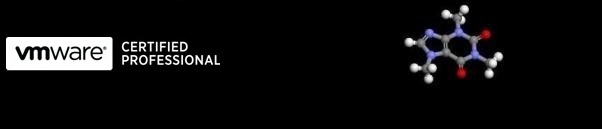
...hopefully some useful VMware related stuff
Insert network drivers into the VMware Converter CD coldclone.iso
11/05/2010 12:00
When booting a physical server with the coldclone.iso VMware Converter CD to do a P2V convertion the message 'Network Adapter Not Found' appears despite a network card being present in the machine.
In order to complete the P2V and detect the network card, the network drivers need to be inserted into the .iso and the CD rewritten. This can be acheived using the PETool.exe command line utility in the converter CD .zip file.
- Download and extract the converter .zip file if not done already.
- Find out what network card is present and download the driver, this can be found in Device Manager. HP drivers from https://www.hp.co.uk/support
- Extract the drivers into a folder (name must be less than or equal to 8) within the extracted coldclone folder as shown below.
- Open a commandline window and change directory to the coldclone extracted folder.
- Type the following command assuming the folder structure is a shown above: peTool.exe -i coldclone.iso -n "d:\VMSOFTWARE\VMware vSphere 4.0u1\VMware-convertercd-4.1.1-2\HPDC5800"
- Wait for the process to complete, a status indicator should be shown within the window as below.
- Now burn the new coldclone.iso image to a CD and test. If this process corrupts, the original file has been renamed coldclone.iso.bak in the same folder.
- Repeat the process for any other drivers needing added.
- To add disk drivers to the CD, replace the -n switch with a -d switch and follow the process above.