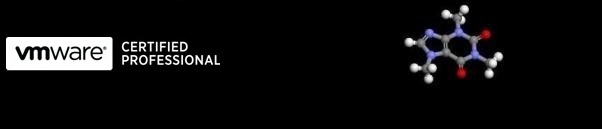
...hopefully some useful VMware related stuff
Configuring boot order for ESX on an IBM x3550 or x3650 M2
12/05/2010 22:00
After installing ESX onto an M2 version of the IBM x3550 or x3650, the server fails to boot. This is due to the server wanting a UEFI enabled Operating System like Windows Server 2008. If a Server 2008 DVD is in the drive, the server will boot into ESX after detecting the DVD providing no key is presses when prompted.
Prior to installation, two Hard drives were installed and configured using the inbuilt utility to be a mirrored RAID set.
The following boot order changes allow the server to boot to an ESX installation successfully:
- Boot the server and enter the System Setup during the screen shown below:
- Select Start Options as shown below. In this case the ESX installation will not boot.
- Exit Start Options and select Boot Manager:
- Select Add Boot Option
- Select 'Legacy Only' and add this as a boot option.
- Select 'Delete Boot Option' and remove the Network Boot option, then commit changes. (This isn't essential to remove network option but tidies the list as I don't have a PXE server here).
- Select 'Change Boot Order' and rearrange the list so CD/DVD, then Legacy Only, then Hard Disk 0, then Diagnostics.
- Commit the changes and then exit. On a reboot, ESX should start automatically.