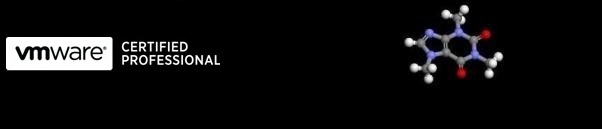
...hopefully some useful VMware related stuff
Add the VMware Network adapter to a Windows NT4 server after P2V
12/05/2010 12:00
After a Physical to Virtual (P2V) convertion of an old Windows NT4 SP6 server, the network adapter is not automatically added or detected.
The following process successfully adds the 'VMware Virtual Ethernet Adapter' to the new Virtual Machine.
- First of all Install VMware Tools.
- Confirm that the drivers have been copied during the install to C:\Program Files\VMware\VMware Tools\Drivers\vmxnet
- Open up Control Panel:
- Double Click on 'Network' and confirm no adapters are present:
- Click on the 'Add' button and then select 'Have Disk...'
- Enter the path of 'C:\Program Files\VMware\VMware Tools\Drivers\vmxnet'
- Select 'OK' and wait for the adapter to install.
- The VMware Virtual Ethernet Adapter should now be showing in the Adapters tab.
- Select the 'Protocols' tab and select 'TCP/IP Protocol' then click 'Properties'.
- Enter the IP address, DNS etc as required for the server.
- Close and test.